TSW19 Manual

TSW19 Smart Sports Watch
Introduction
- Screen display area Function button
- Pressure relief hole
- Heart rate sensor
- Microphone
- Speaker
- Front side
- Back side
- Physical button
- Microphone
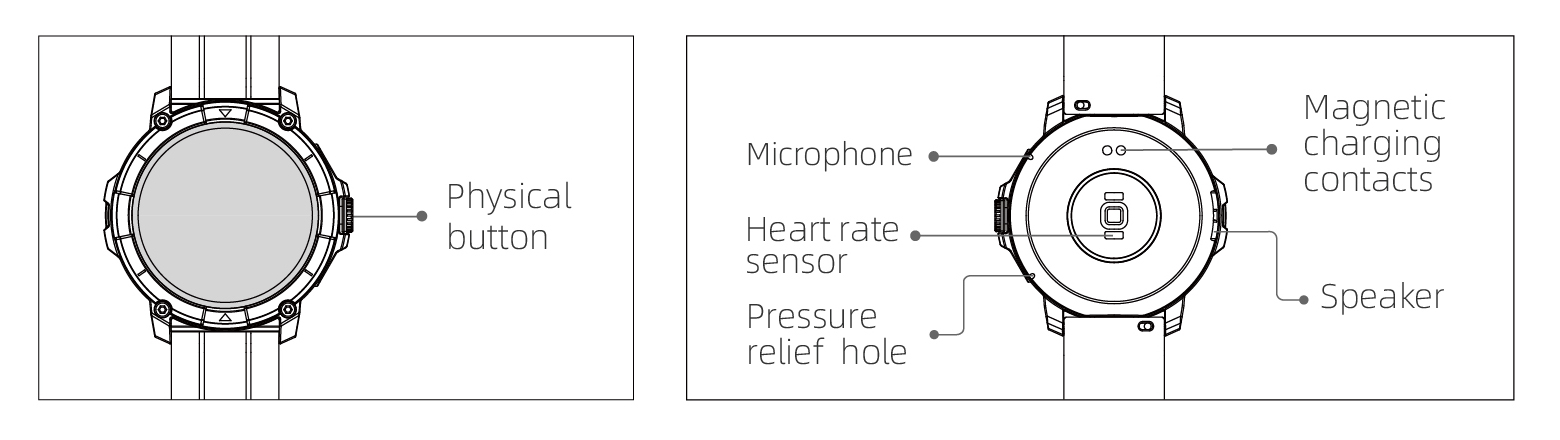
Getting started
- Open the package and check its content.
-
Delivery content:
- TSW19 smart watch (with built-in lithium battery);
- user manual;
- original charging cable.
- Charge the watch to activate and turn it on before first use. To charge, simply connect the magnetic charging cable to the charging contacts located on the back of the watch.
- Search for "TAS Smart" on the App Store, Google Play or scan the QR code to download and install the app.
- Log in to the app and set your personal information, as well as your step and weight goals.
- On the "Device" interface, tap the "+" icon in the upper right corner, your phone starts searching. From the device list found, choose your smart watch name to pair with. You may also link the device directly by scanning the device's QR code using the scan function.
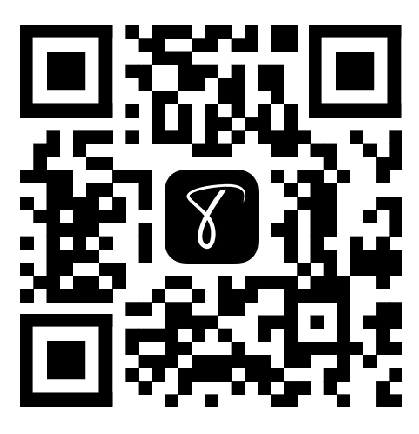
Health
-
Watch
- The watch will automatically record your data.
- You can measure your heart rate, blood oxygen and stress level on the watch, or turn on automatic measurement of heart rate, blood oxygen, stress level and sleep on the app to track these data the whole day. You can manually or make the watch automatically monitor your health status continuously.
-
You can measure your heart rate, blood oxygen and stress
level on the watch, or turn on automatic measurement of heart
rate, blood oxygen, stress level and sleep on the app to track
these data the whole day. You can manually or make the watch
automatically monitor your health status continuously.
- When the watch face interface is displayed, short press the physical button to access the application list. Tap the Sport icon to access the icons of different exercise types, then tap the icon of an exercise (such as Outdoor Running) to start the exercise.
- The watch can display up to 20 exercise types by default. On the app's Multi exercise mode, you can add or delete the exercise types displayed on the watch or change their order.
-
App
- Start "TAS Smart",enable the Bluetooth feature, and grant the GPS positioning permission;
- Light up the bracelet screen and bring it close to your phone;
- Click the "+" icon on the App, and select the smart watch model in the search results to bind;
- Confirm the binding request on the smart watch;
- Fill in your information and set your step goal on the App to complete the binding.
Basic Operations

- Wear the watch correctly: ensure that your watch is at least one finger above your wrist bone and that the sensor on the back touches your skin.
- Screen operation: TSW19 has a full touch screen, which supports operations including short tap, swipe left/right and swipe up/down.
- Button operation: TSW19 has a physical button; which supports "short press" and "long press" operations. Short press: to return to home page/pause exercise. Long press: for 2 seconds to turn on the watch when it is off; to turn on Alexa when the watch is on.
Function Description
1. Watch face
The watch comes with 4 watch faces by default. You can switch between them manually on the watch or on the TAS Smart app's watch face settings. You can also customize the watch face on the app. More watch faces are available for download from the "Watch Face Market".
2. Sports
- Up to 20 exercise types can be displayed by default: Outdoor run, Indoor run, Outdoor walk, Indoor walk, Hiking, Outdoor cycle, Indoor cycle, Cricket, Pool swim, Open water swim, Yoga, Rower, Dance, Rower, Elliptical, Workout, HIIT, Functional strength training, Core training, Pilates, Cooldown, Dance. On the TAS Smart app, you can add or delete the exercise types or change their order displayed on the watch. There are a total of 100 exercise types to choose from on the app.
- TSW19 supports intelligent exercise recognition. It can recognize whether the user is running/walking. It supports automatically pausing an exercise or reminding when an exercise ends. This feature can be turned on/off on the app.
- TSW19's summary of exercise contains various exercise data, which can be checked on the TAS Smart app.
- You can view your recent exercise records on the watch, including detailed data about your exercise; you can also view the exercise records on the APP.
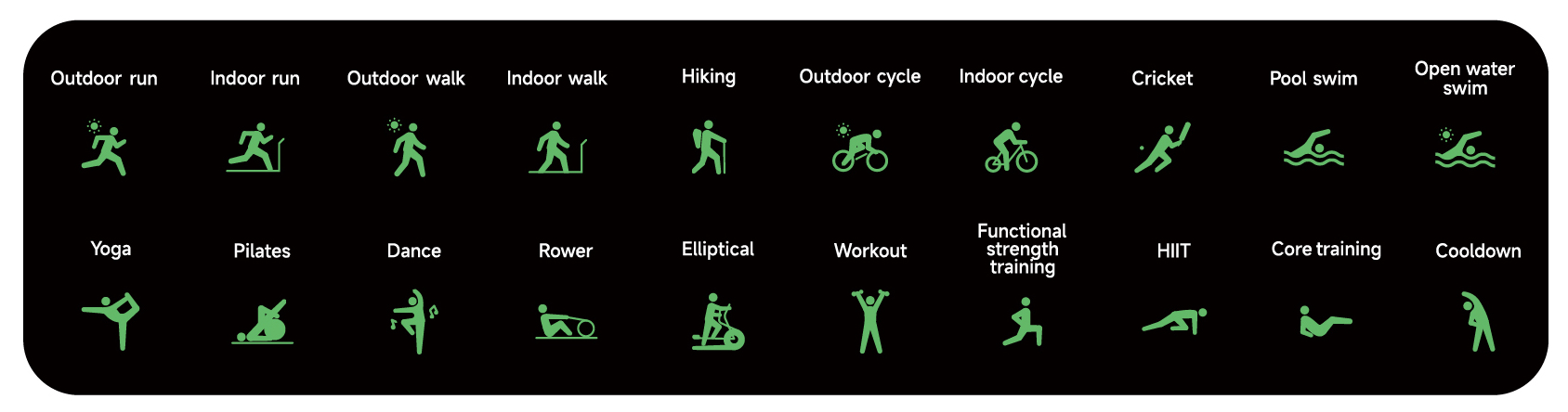
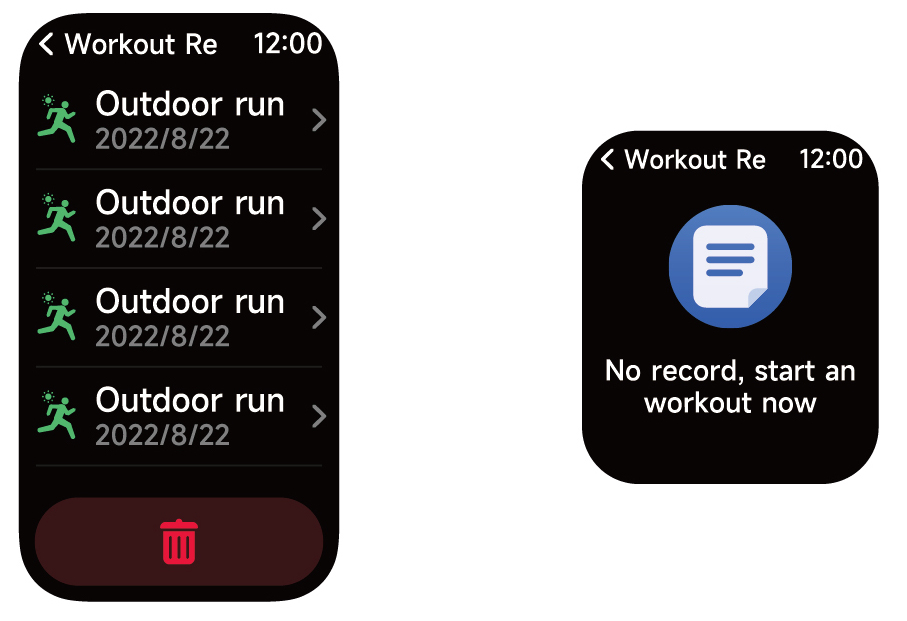
3. Application List
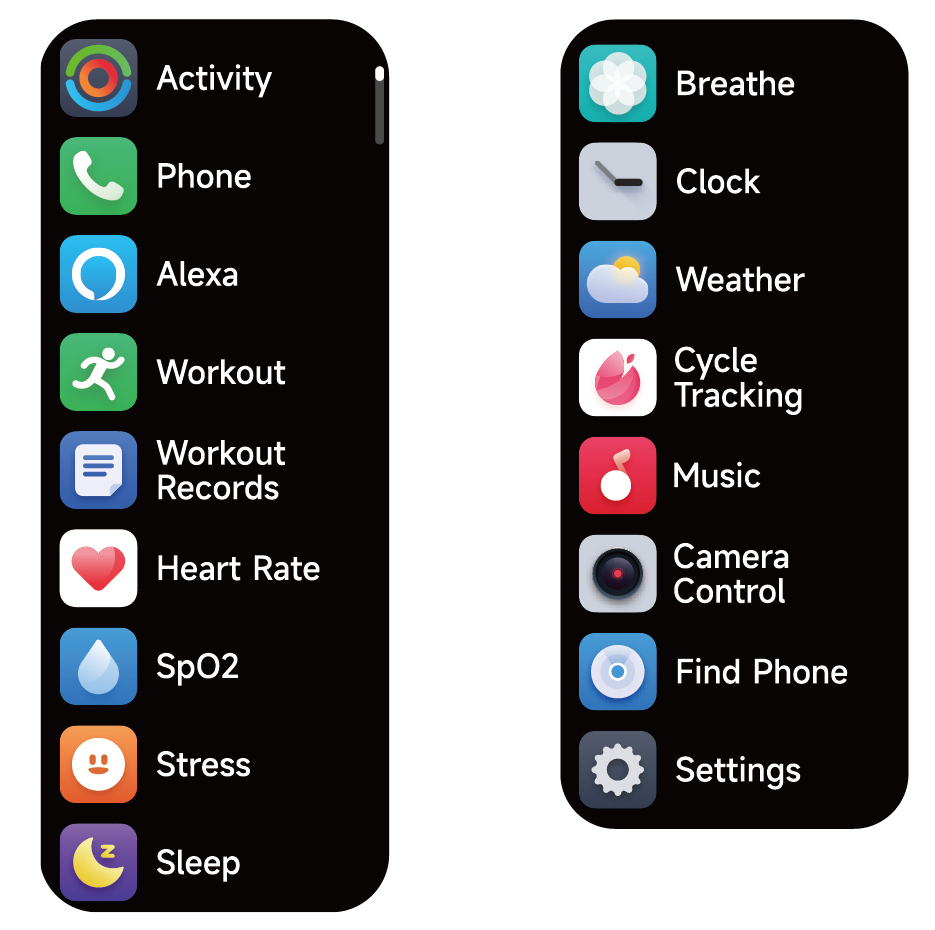
When the watch face interface is displayed, short press the physical button to access the application list, which is displayed respectively from top to bottom: Activity, Phone, Alexa, Workout, Workout Records, Heart Rate, SpO2, Stress Sleep, Breathe, Clock (Alarm, Stopwatch, Timer), / Weather, Cycle Tracking, Music, Camera Control, Find phone Settings.
3.1 Alexa
3.1.1 TAS Smart App-Alexa
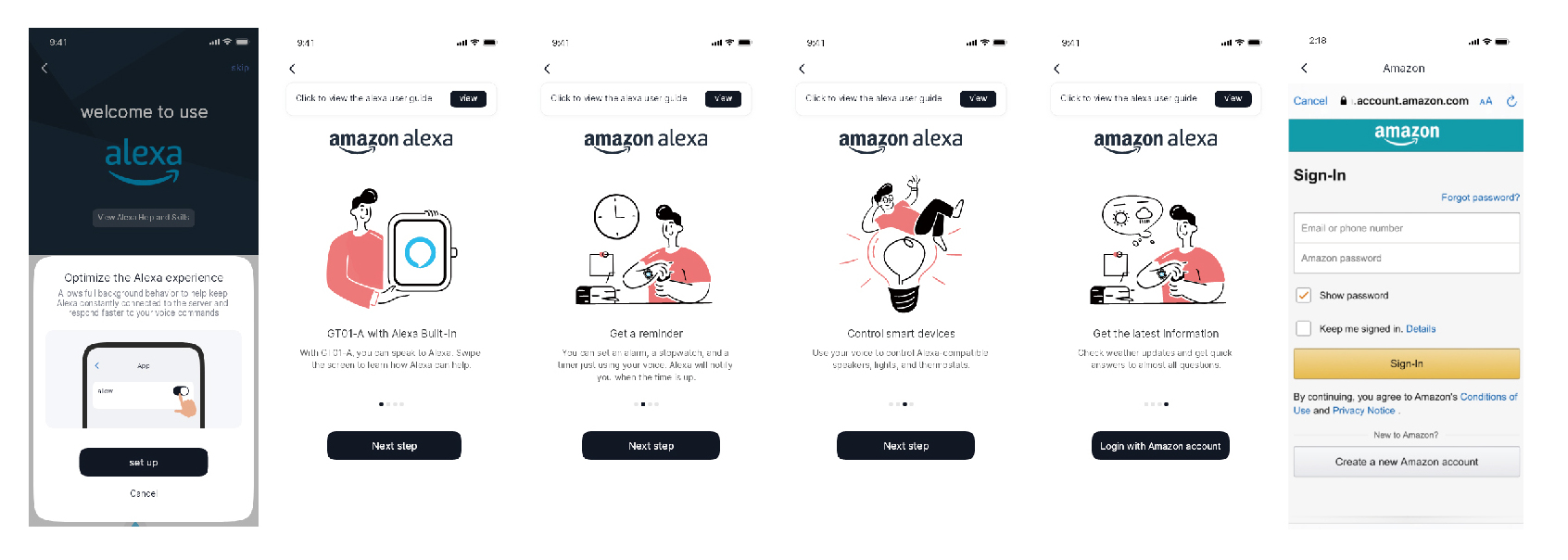
- App can click the amazon Alexa area to enter the login tutorial interface.
- Jump to the Amazon dedicated Alexa account login interface for account binding authorization;
- After binding authorization, you can view part of the operation introduction and set different national languages;
- Click the log out button to log out of Alexa, you can log in again at any time.
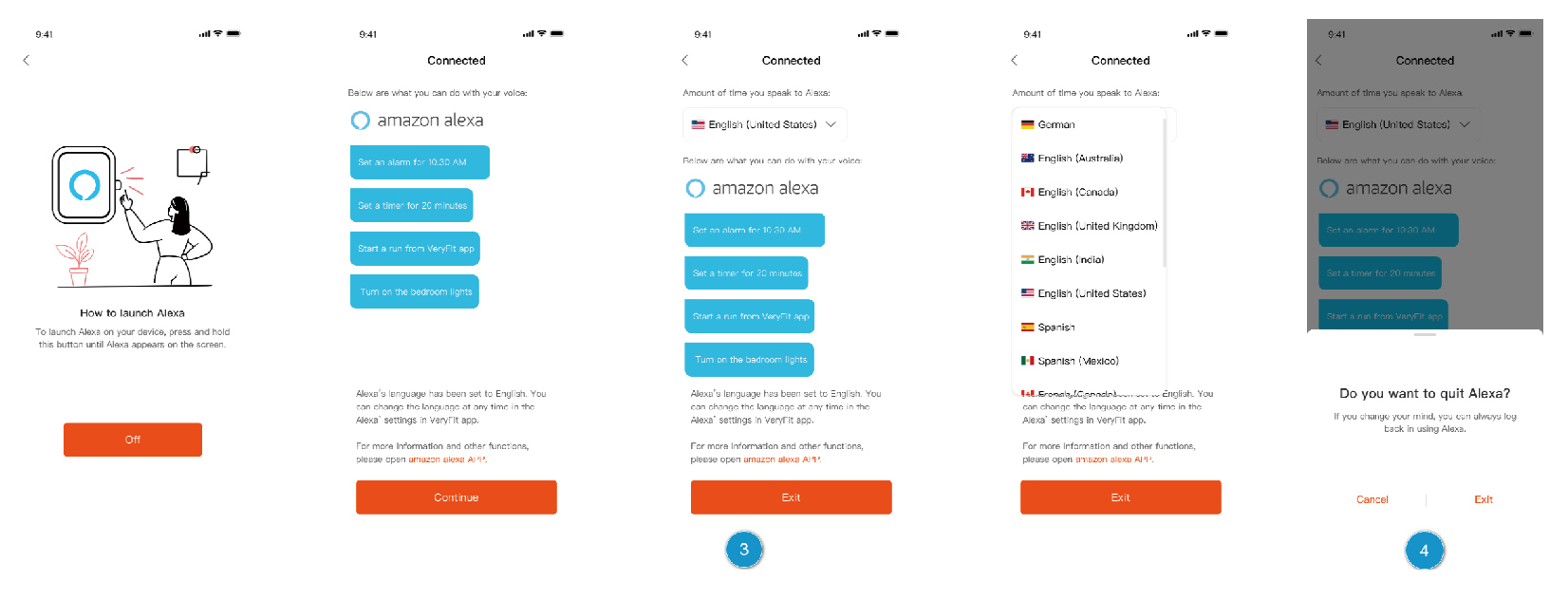
3.1.2 Watch-Alexa
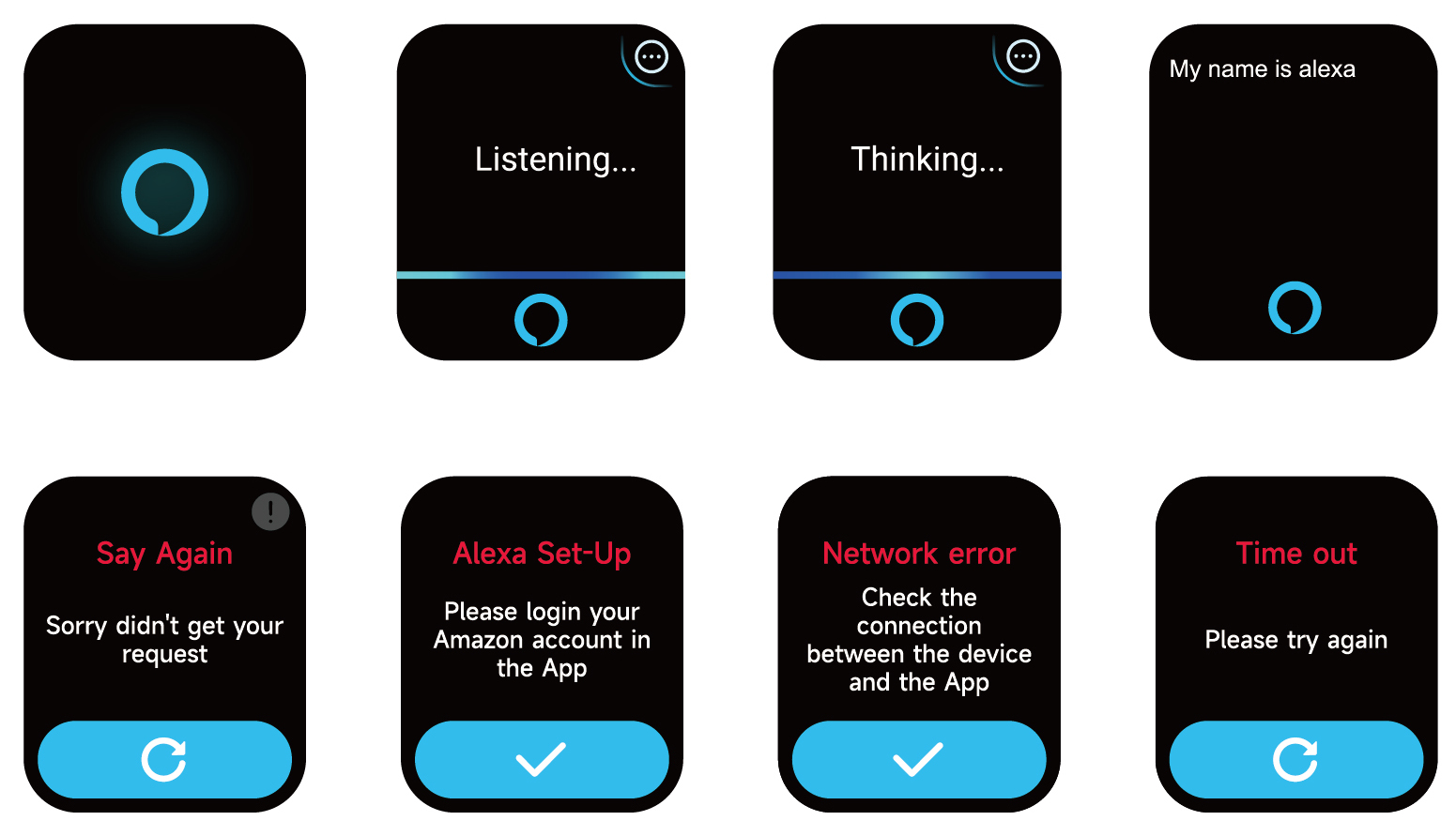
- The watch is Alexa built-in. On Listening interface, if you ask a question or say a voice command, it turns to Thinking interface and returns an answer or executes the command. Currently via Alexa you can turn on the stopwatch, alarm clock, countdown, event reminder services on the watch.
- A corresponding prompt is displayed in case the request is timed out, the voice is not recognized, the account is not logged in, the network connection is unstable, or the Bluetooth is not connected.
3.2 Phone
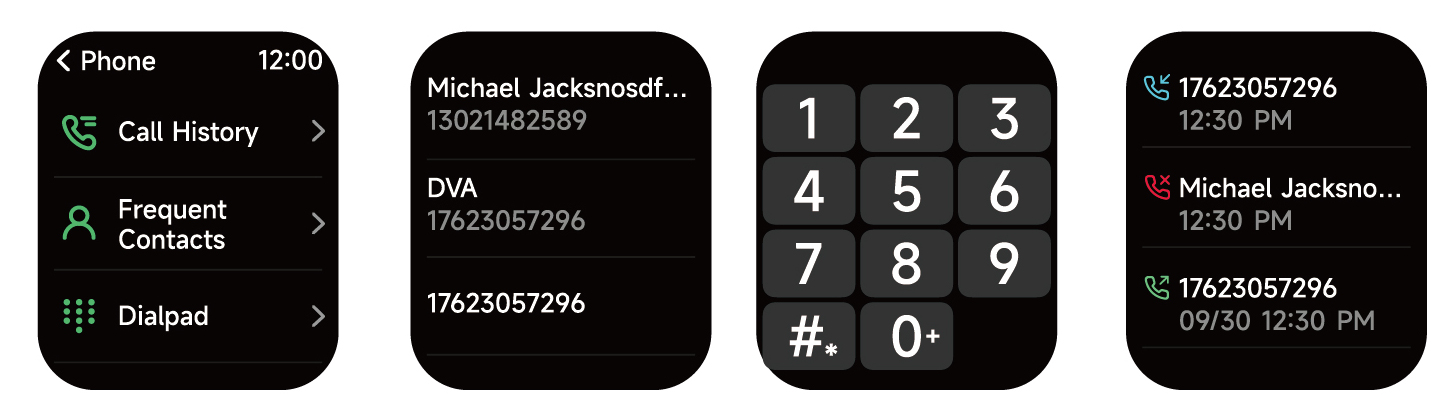
- You can add up to 10 frequent contacts to your watch through the app, then call these contacts on your watch. 2. You can view recent call history on your watch and call the numbers displayed in the call history.
- You can view recent call history on your watch and call the numbers displayed in the call history.
- You can make calls through the watch's dialer.
3.3 Activity
The watch can collect and display: Exercise/Activity/Walking data and goals of the day, histogram of Exercise/Activity/Walk- ing data per hour throughout the day, Steps and Distance of the day, Recovery Time and Maximal Oxygen Uptake for the latest Exercise, Daily Goal Setting, etc.
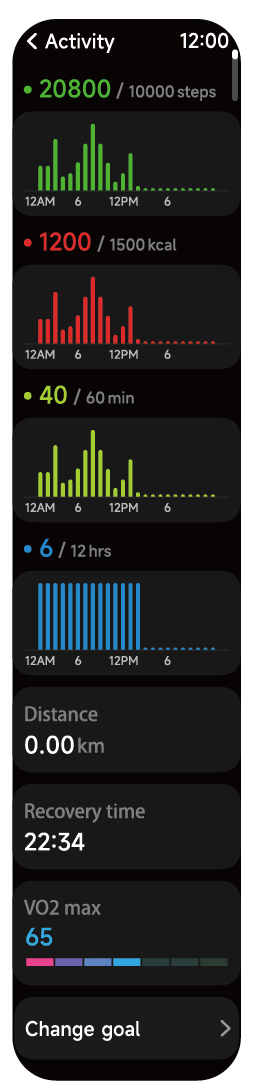
3.4 Heart Rate
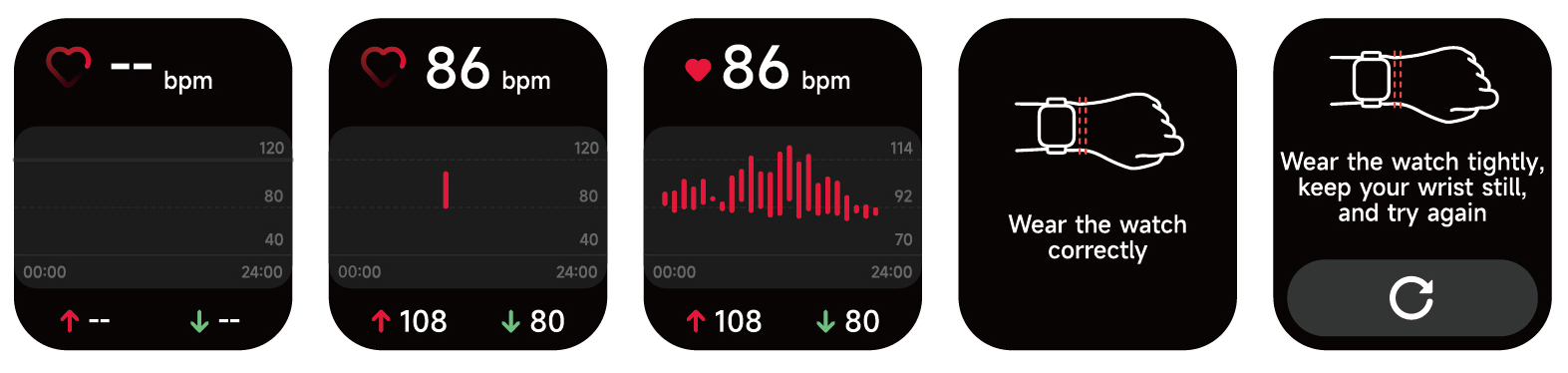
- You can manually measure the heart rate on the watch. In the APP settings, you can turn on/off the intelligent around-the-clock monitoring of the heart rate, or view the heart data.
- Each time heart rate is measured, keep your arm and wrist still and wait patiently until the measurement finishes.
3.5 Sp02
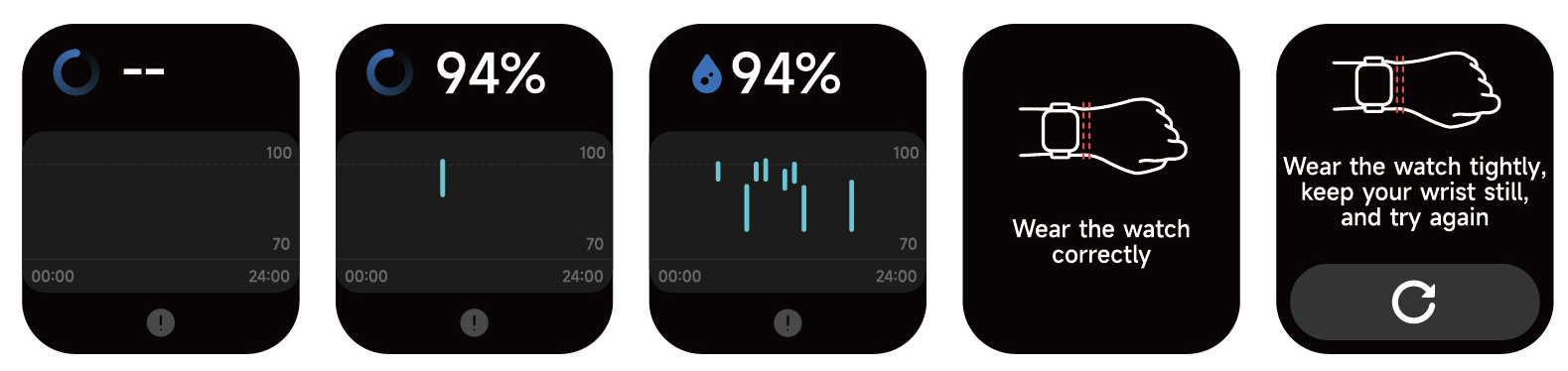
- You can manually measure SPO2 on the watch. In addition, the watch supports automatic around-the-clock SPO2 monitoring. In the APP settings, you can turn on/off this function, or view the SPO2 data.
- Each time blood oxygen is measured, keep your arm and wrist still and wait patiently until the measurement finishes.
3.6 Stress
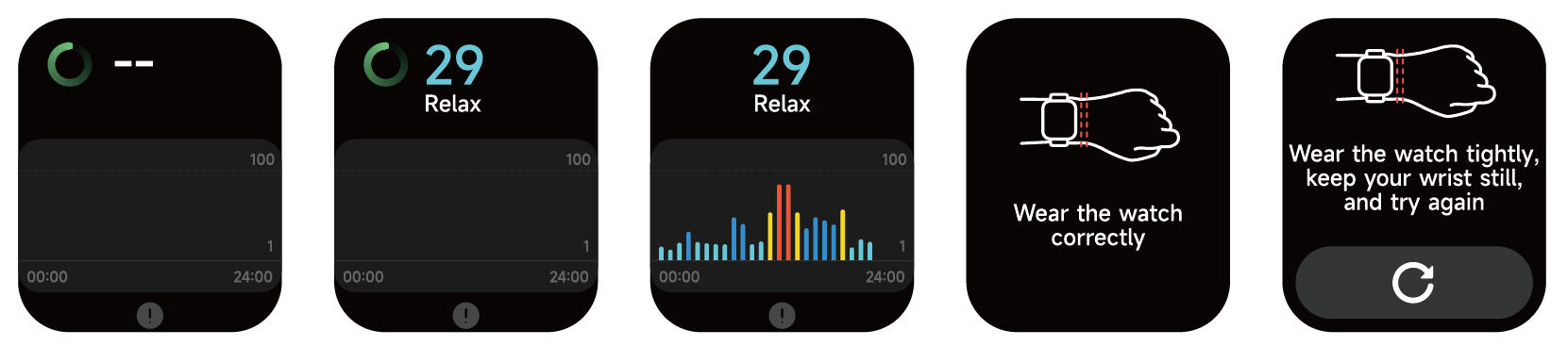
- You can manually measure stress on the watch. In addition, the watch supports automatic around-the-clock stress monitoring. In the APP settings, you can turn on/off this function, or view the stress data.
- Each time stress is measured, keep your arm and wrist still and wait patiently until the measurement finishes.
3.7 Breathe
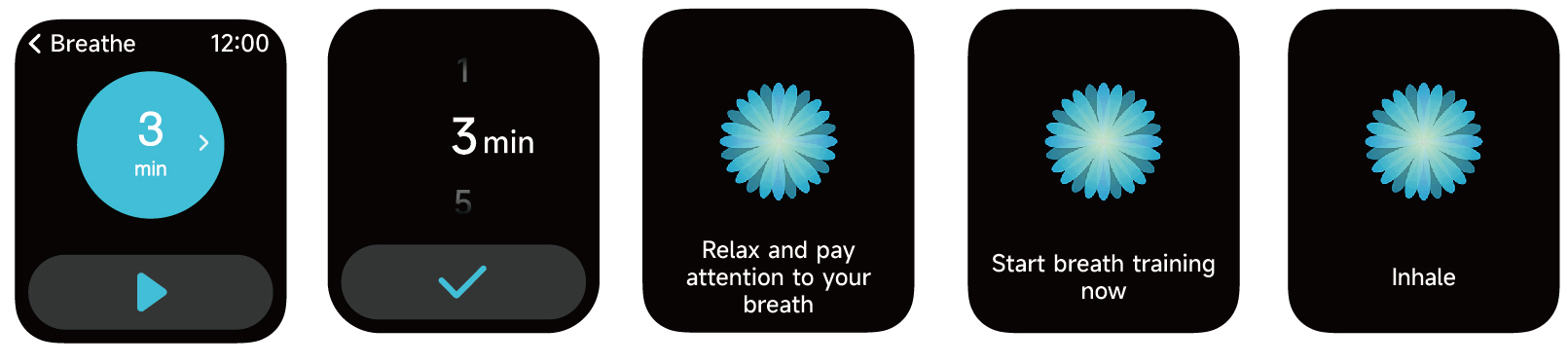
- Click Breath training icon to access this feature. you can choose the duration,it helps adjust your breathing;
- Click Start to directly enter the breath training animation. Follow the vibration and animation frequency to adjust your breathing. Reasonable breath training can help soothe your emotions.
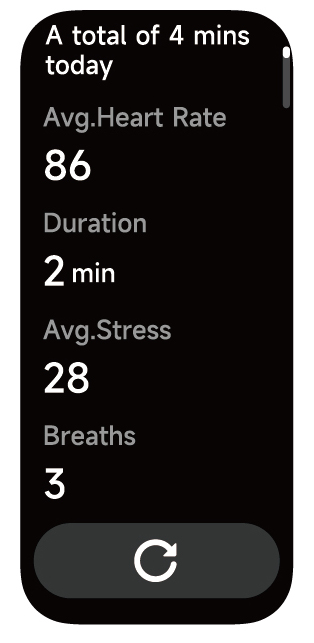
3.8 Sleep
You can view the most recent sleep record and sleep status at each stage.
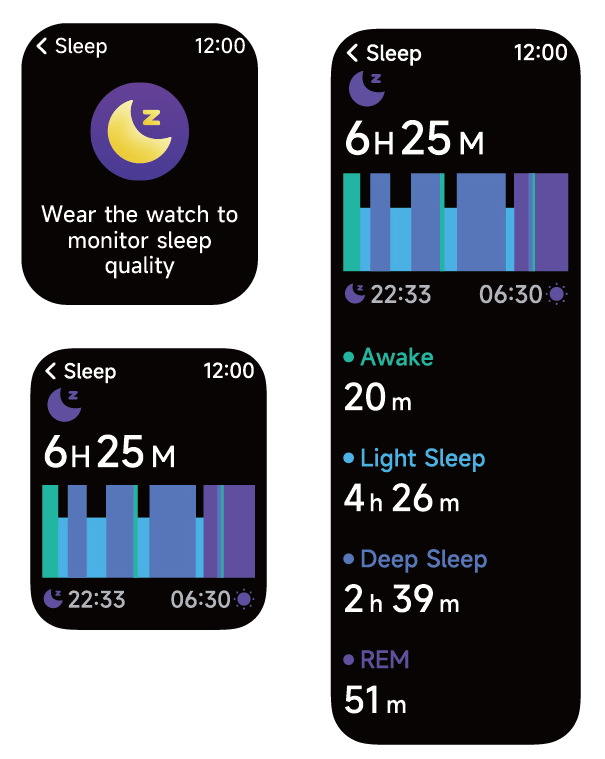
3.9 Clock
3.9.1 Stopwatch
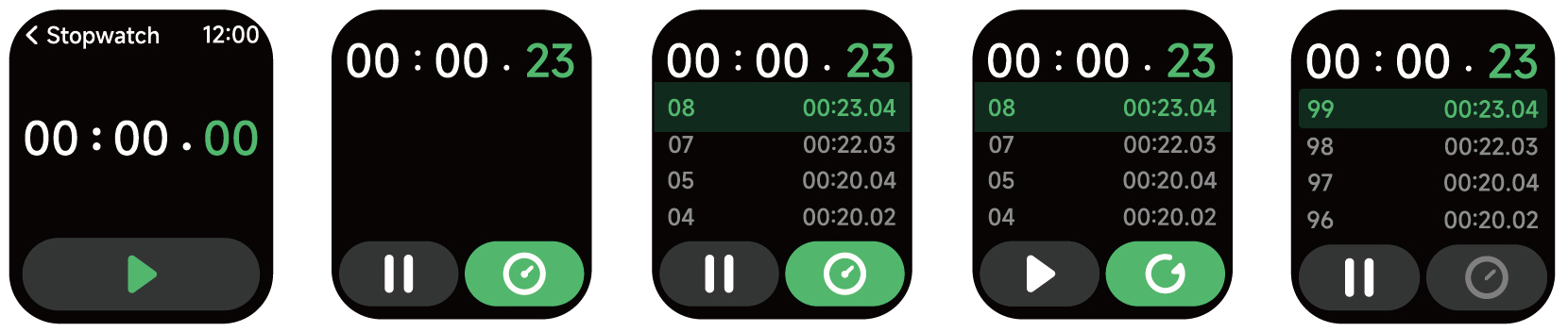
Use the watch as a stopwatch. The stopwatch has a "Lap" function.
3.9.2 Alarm
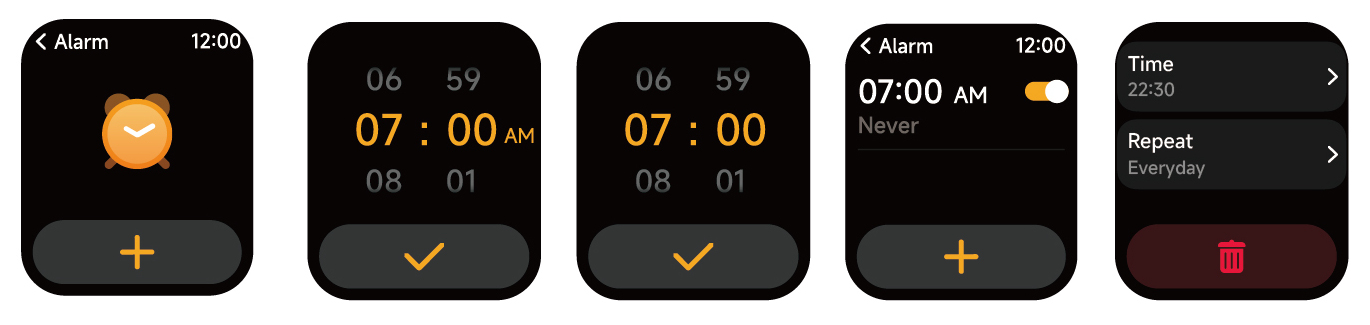
- You can add, delete an alarm, or turn the alarm on/off on the watch, and also set an alarm for the watch via the app.
- You can set the alarm delay time and times in the APP to decide how long you want to delay and how many times to delay.
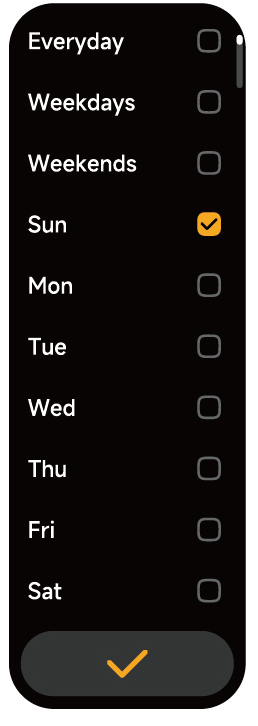
3.9.3 Timer
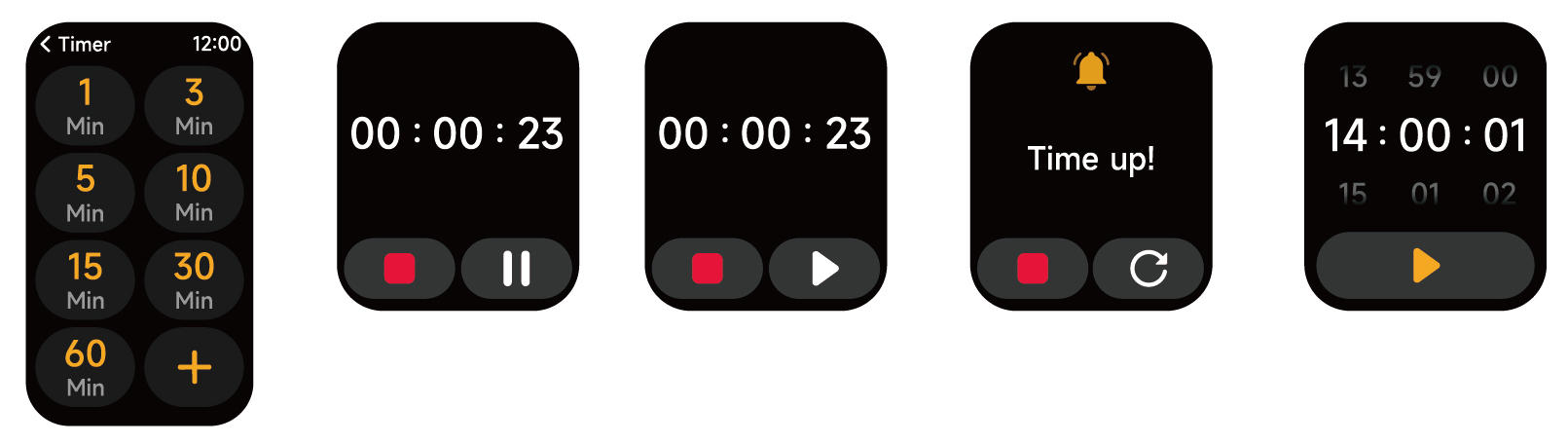
You can set a timer with a preset duration on the watch, and the timer will remind you when the timer expires; you can customize the timer time.
3.10 Weather
Supports Current city Three-day weather viewing, you can view today's "current weather, highest and lowest weather values" and the "highest and lowest weather values" for the next two days.
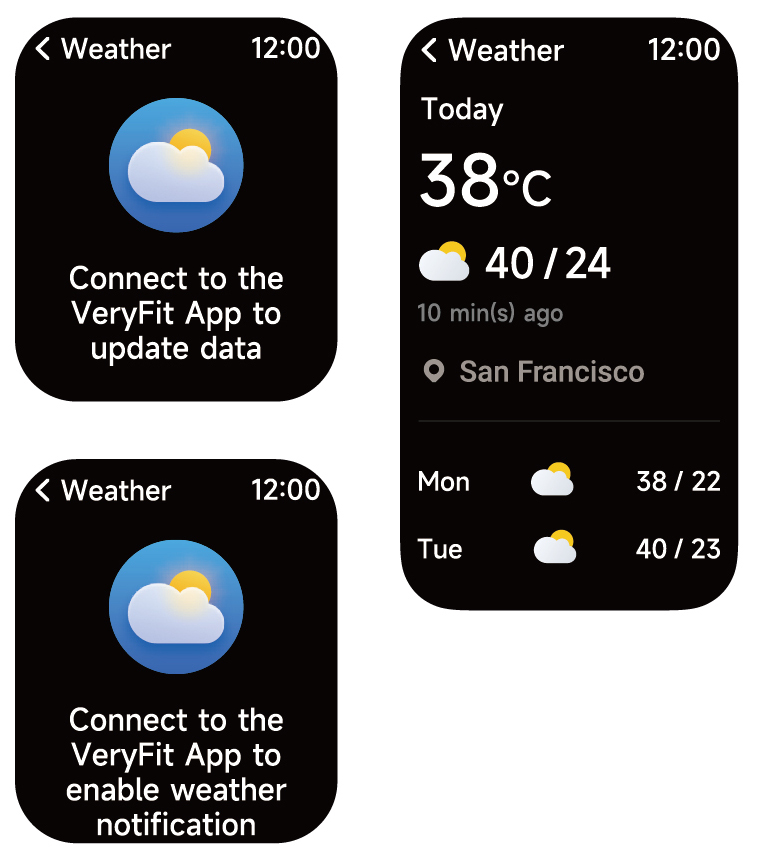
3.11 Music
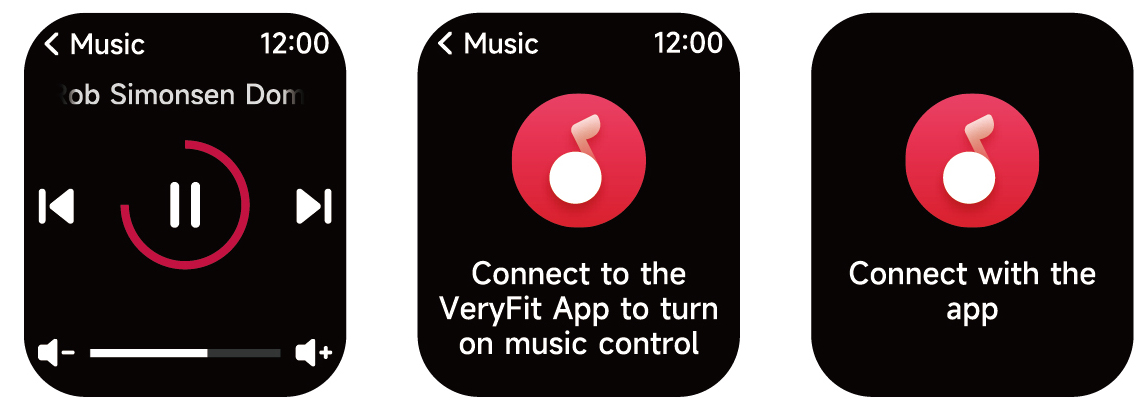
- When the watch is connected to the APP, you can control the mobile music player to perform the functions of "next, previous", "play\pause" and "volume increase and decrease"
- This function can be open/close in the APP settings.
3.12 Find Phone
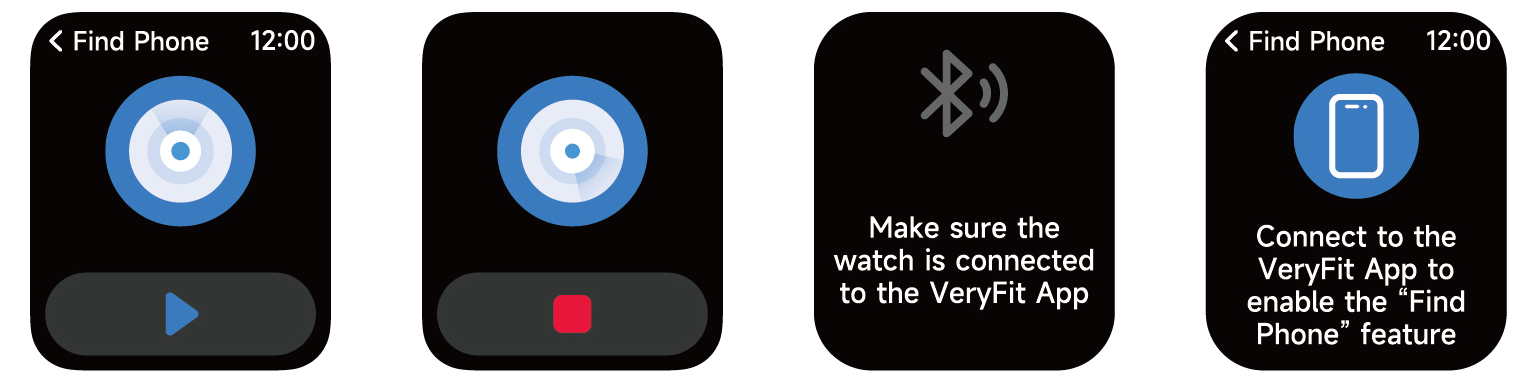
- When the watch is connected to the APP, you can make your phone ring.
- Click the icon to end the ringing.
- This function can be open/close in the APP settings.
3.13 Cycle Tracking
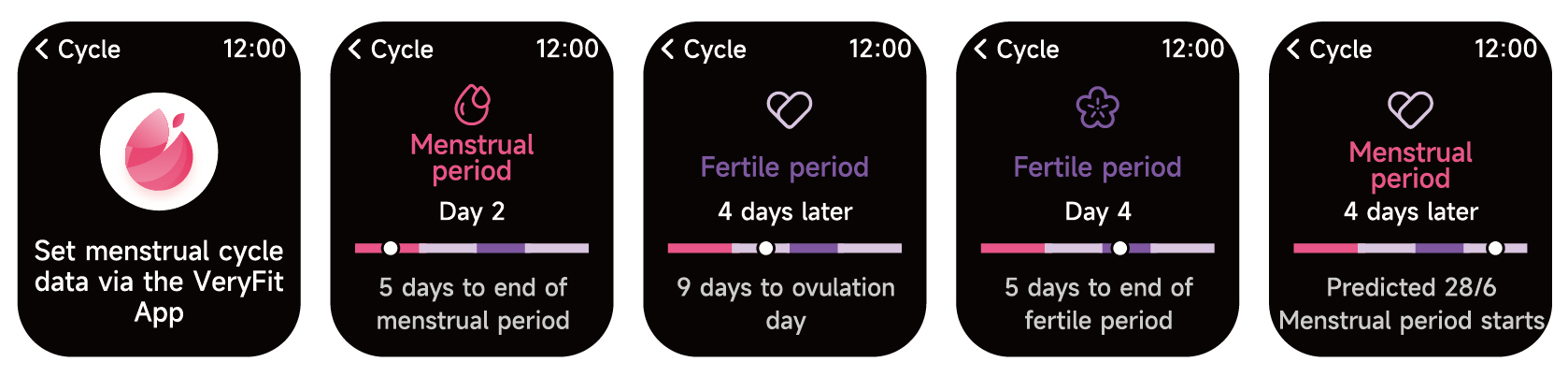
After opening Cycle Tracking on the APP, the watch will display the cycle tracking function options, and set the cycle length, reminder time and other options, and the time will be reminded periodically
3.14 Camera Control
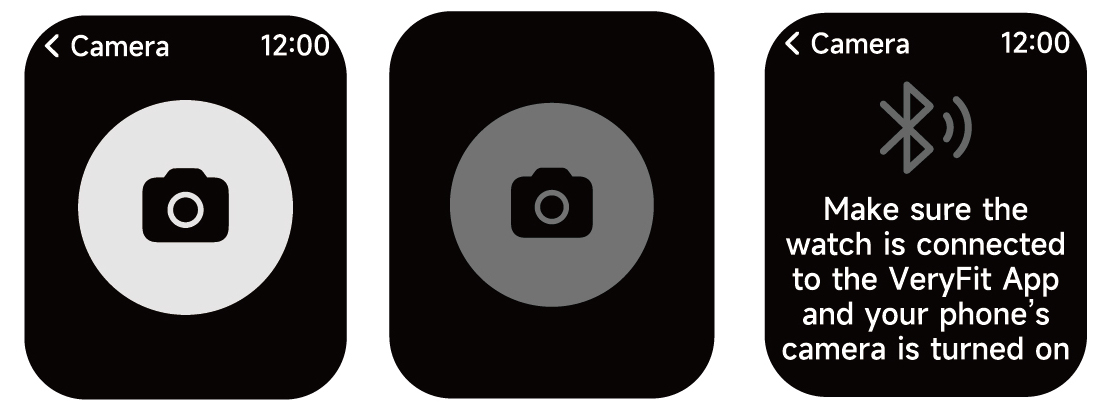
When the watch is connected to the App, you can manually turn on the phone's system camera to control taking photos.
3.15 Settings
- In the watch's settings, you can set the screen-on time, ringtone volume and vibration, etc.
- In the watch's settings, you can also shut down, restart or reset the watch (once reset, all data stored in the watch will be cleared, and the watch will be unpaired from your phone).
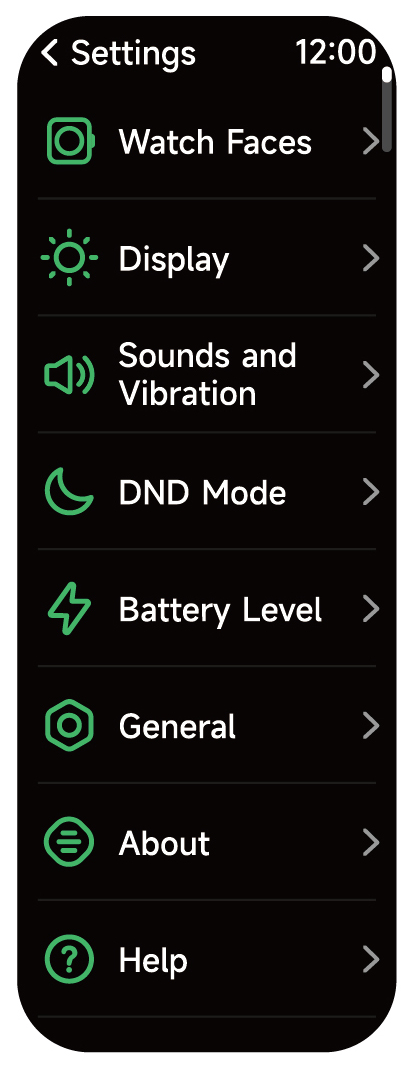
4. Reminder module
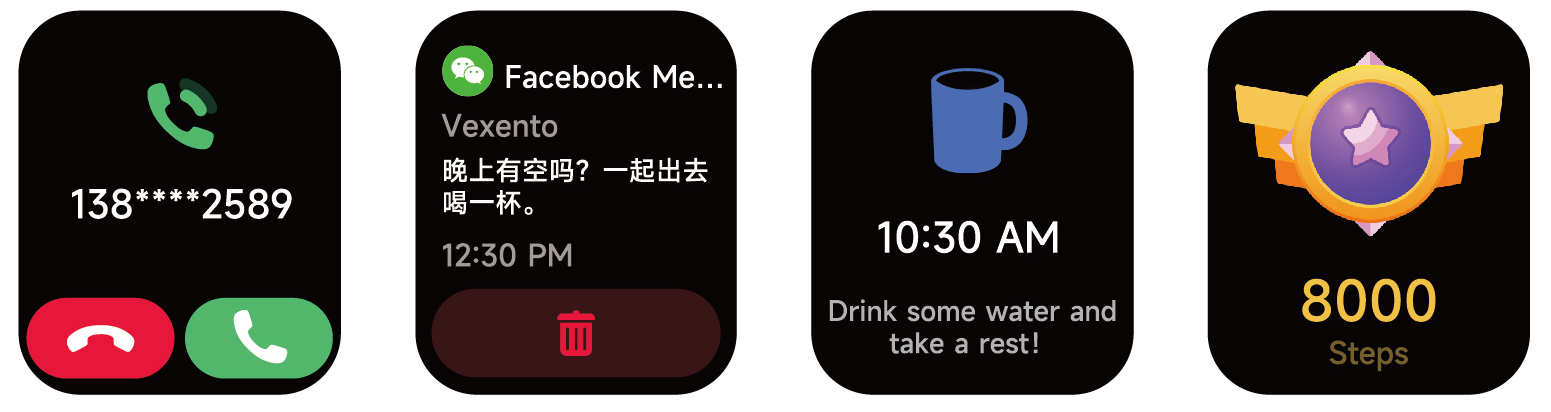
The watch supports multiple reminder modes, including message reminder, incoming call reminder, walking reminder, drinking reminder, exercise goal reminder, exercise center rate warning reminder, etc.
5. Control center
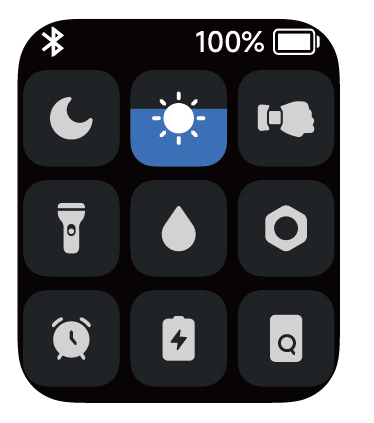
Control center gives you an easy way to turn on functions such as Do Not Disturb, raise to Wake, set the screen brightness, find my phone, turn your watch into a flashlight,etc.